After completed the purchase of commercial SSL from our website, you can now heading to our Client Portal.
1) Choose Services > My Services, and choose your newly order SSL.
2) Once click the selected Product/Service, you will see SSL product page as below, click "Awaiting Configuration - Click to configure certificate".
3) Choose server type based on your existing server setup. You can either generate Certificate Signing Request (CSR) in client portal or paste CSR after generated from your own server. Make sure you save a copy of your private key when you use the CSR generator in client portal.
4) Scroll to bottom, you will see the validation method, choose as appropriate to your requirement. Then, scroll to bottom and select "click to continue"
5) You will see following screen when configuration completed. Please check your email including spam folder.
6) If you wish to change your domain validation method, please go back to the service, choose "click to configure", it will bring you to below screen. Select either one of the method and click validate.